Three easy ways to use 10f.io
Quickly create your own math resources. 10f.io makes generating ten-frame images easy!
Preview and present a ten frame
Let's say you would like to use ten-frames in number string. With 10f.io, it's easy to preview or present a single ten-frame without even leaving the site. Visiting 10f.io/7, for example, will display a a single ten-frame:
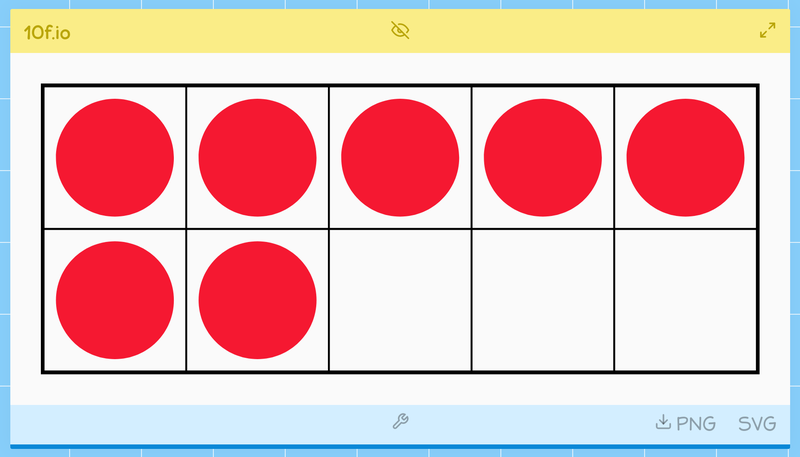
The yellow bar at the top of the ten-frame window has a couple useful tools when presenting in class. You can easily switch to full-screen mode by clicking the arrows icon. You can also quickly hide or show the ten-frame image by clicking the eye icon.
Teacher Tip: Bookmark the 10f.io URLs for your number string. When you're ready to teach, open each in a separate tab so that you can quickly move from one to the next.
Copy and paste into your own document
The quickest way to add a ten-frame to your own teacher-created resource is to copy and paste it into your own document. Simply open the ten-frame in preview/presentation mode as usual, right-click or control-click (macOS) the image, then select Copy. Head over to your document software or app and Paste the image.
Download PNG or SVG images
When in preview/presentation mode, you can easily download your image with the PNG or SVG links in the blue bar under the image. This might be useful if you'd like to insert many images into a document at once.
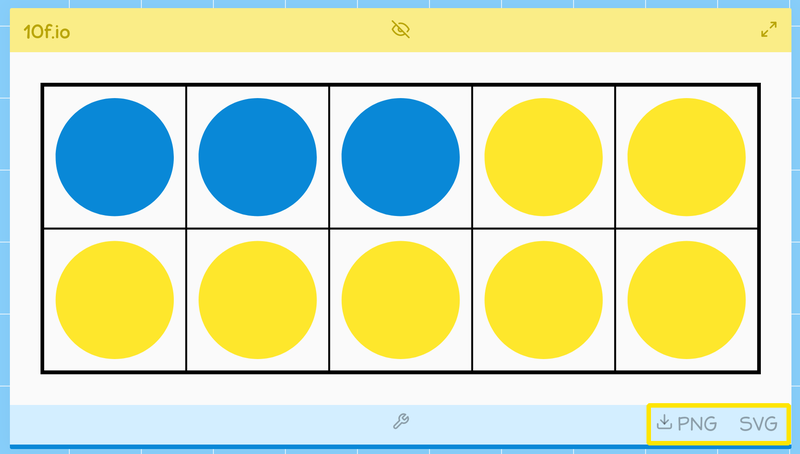
Teacher Tip: The PNG image format will work with the widest range of software. SVG, however, can be scaled to whatever size you want without loss of quality. Canva and Microsoft Office support SVG images.